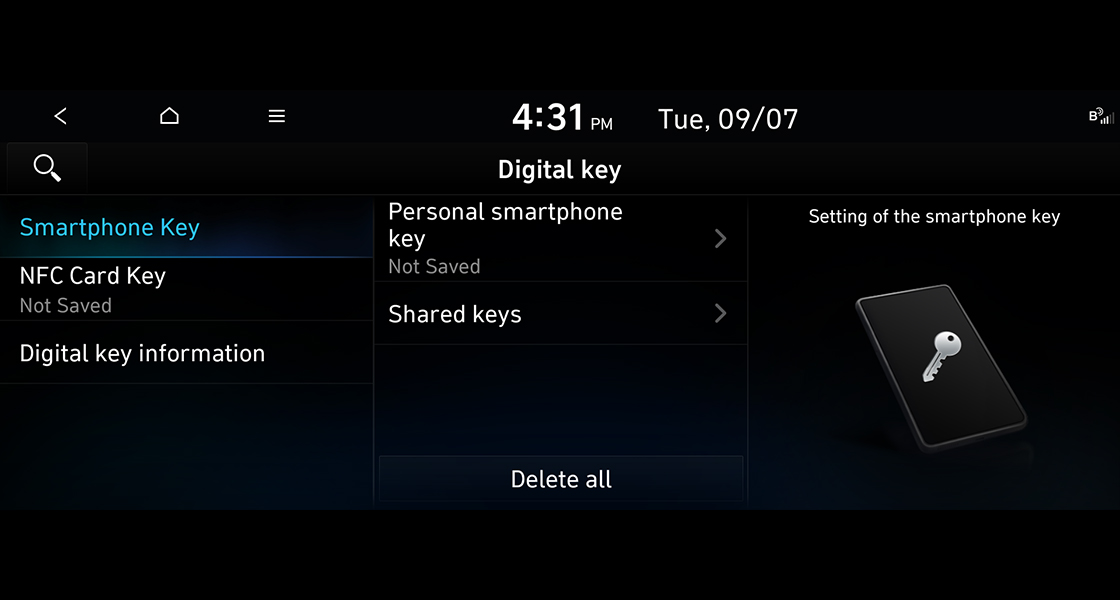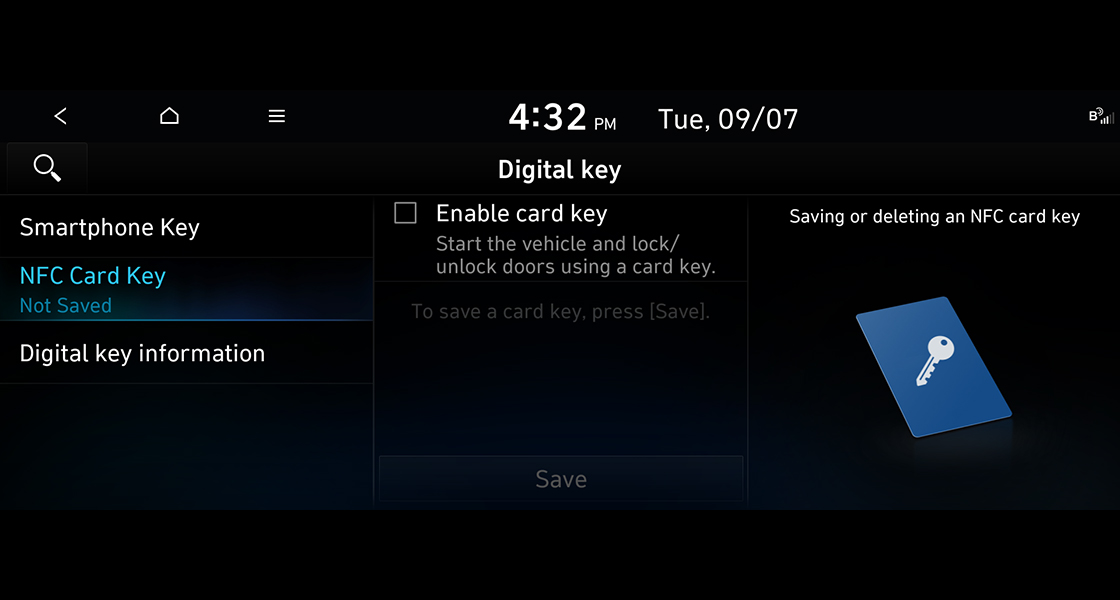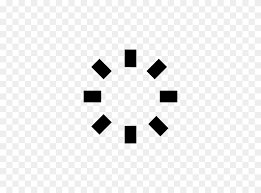- Home
- Hyundai Story
- Bluelink
- Digital Key
- Register your digital key
Register your digital Key
Register your digital key to your smartphone or NFC card key and use the service.
※ If you have any problem during registration, please upgrade your smartphone software to the latest version and try again, if problem persist then reach out to nearest Hyundai authorized Dealer or connect with Bluelink Customer care Centre at 1800-258-4645
※ For Digital Key 2 compatible smartphones please refer attachment, List of Smartphones that support Digital key 2 Touch
(You can also check the location of the NFC antenna as per Vehicle Model) Digital Key 2 Touch detailed Touch Position by Model
*Selected variants only
Register on your Smartphone – Register with the Bluelink App
STEP 03. Proceed with the procedure guided by the Bluelink App
STEP 04: Place your smartphone on the wireless charging pad with the screen facing up.
STEP 05: Now go to Vehicle Navigation screen and complete digital key registration by going to [Settings] > [Vehicle] > [Digital Key] > [My Smartphone Key] > [Save / Register].
※Smartphone registration works only when there is an active Bluelink Subscription
Enroll Your Apple Watch
STEP 01. Prepare iPhone and Apple Watch to log in with the same Apple account
STEP 02. Wear your unlocked Apple Watch.
STEP 03. While registering the digital key on the iPhone, check whether the digital key can be added to the Apple Watch as well.
※ STEP 03 can only proceed if STEP 01/02 is prepared.
Registering for an NFC Card Key:
STEP 01. Bring two smart keys and board the vehicle.
STEP 02. Place the NFC card key on the wireless charging pad in the vehicle.
STEP 03. Complete NFC card key registration by pressing [Settings] > [Vehicle] > [Digital Key]> [NFC Card Key] > [ Enable and Save] button on the navigation screen in the vehicle.
Disclaimer - “Availability of digital key is dependent upon vehicle model, equipment, mobile devices, app settings and subscription to apps. The functionality and usage of digital keys depends upon various factors. We recommend having your physical key available as a backup.”
Click here for Terms and Conditions